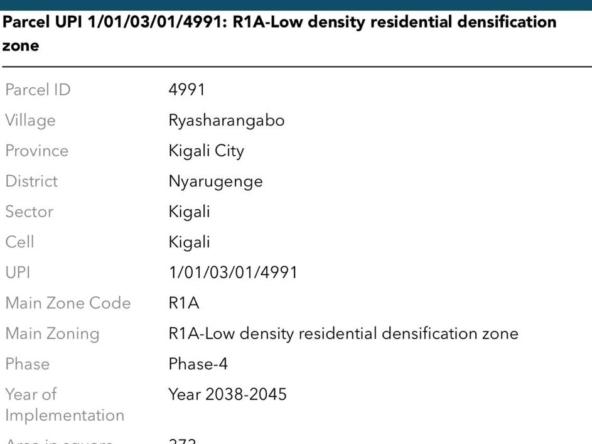Inzu.rw Help center
How to search for property.
1. Click in this first opening
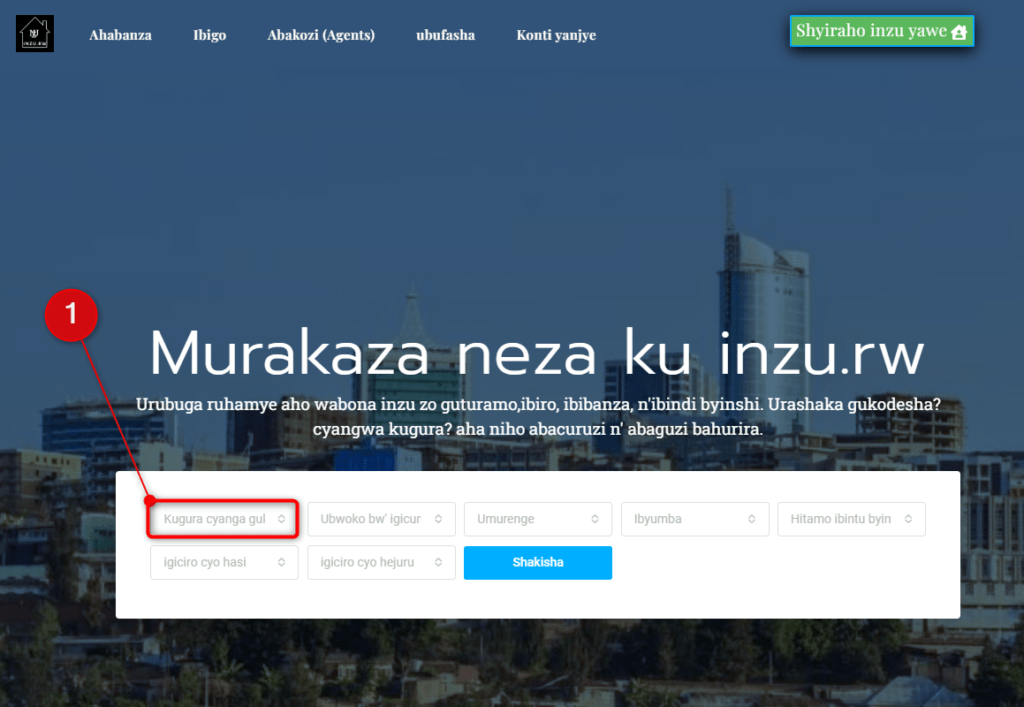
2. Choose “Rent” or Buy, as you wish
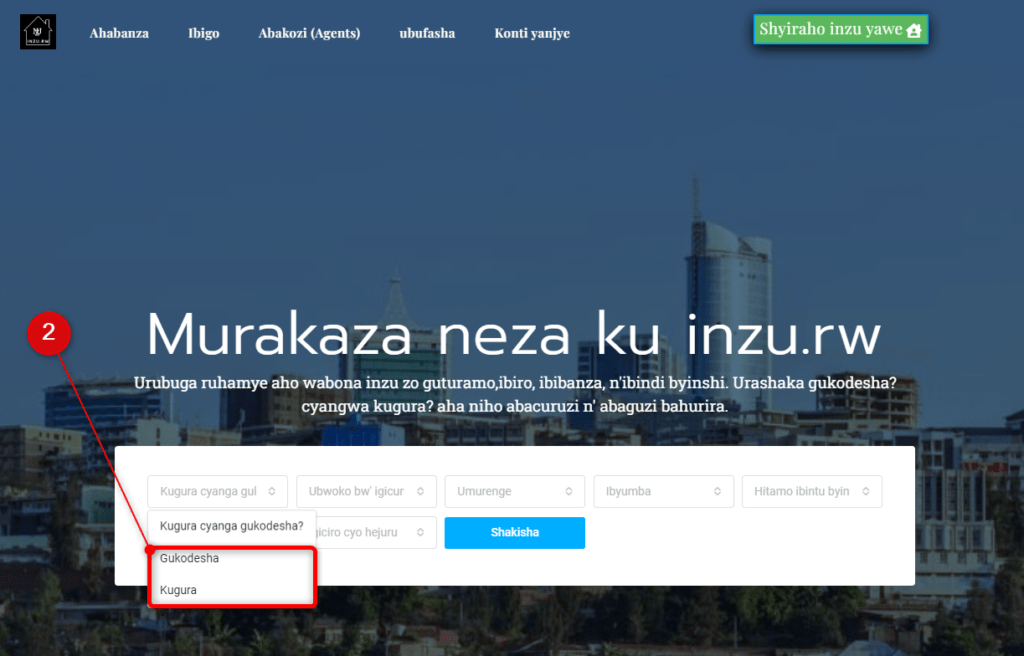
3. Click to Type of the property
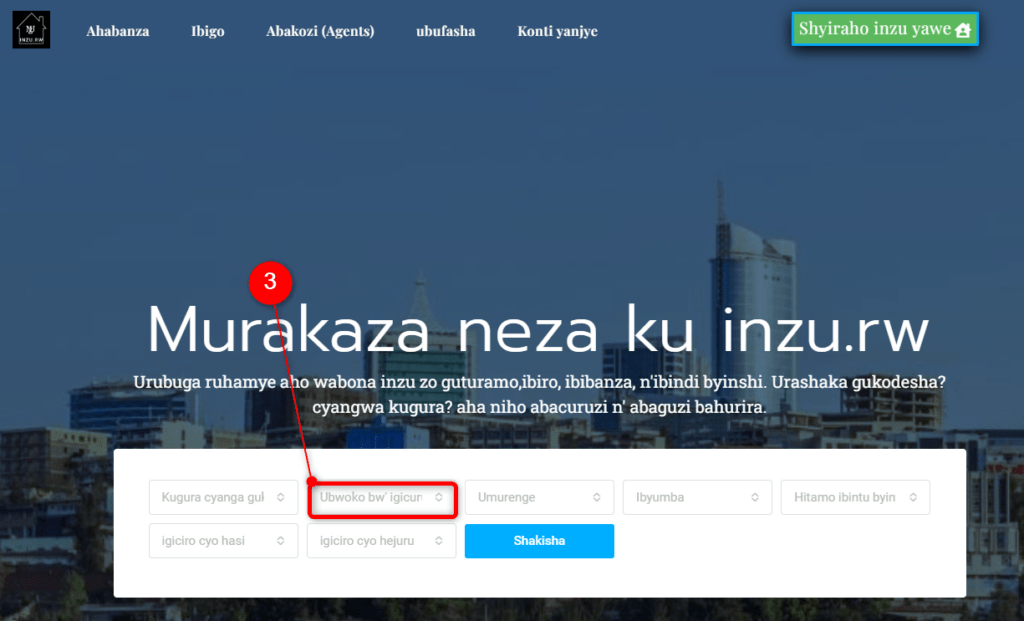
4. Choose the right type of the property you want
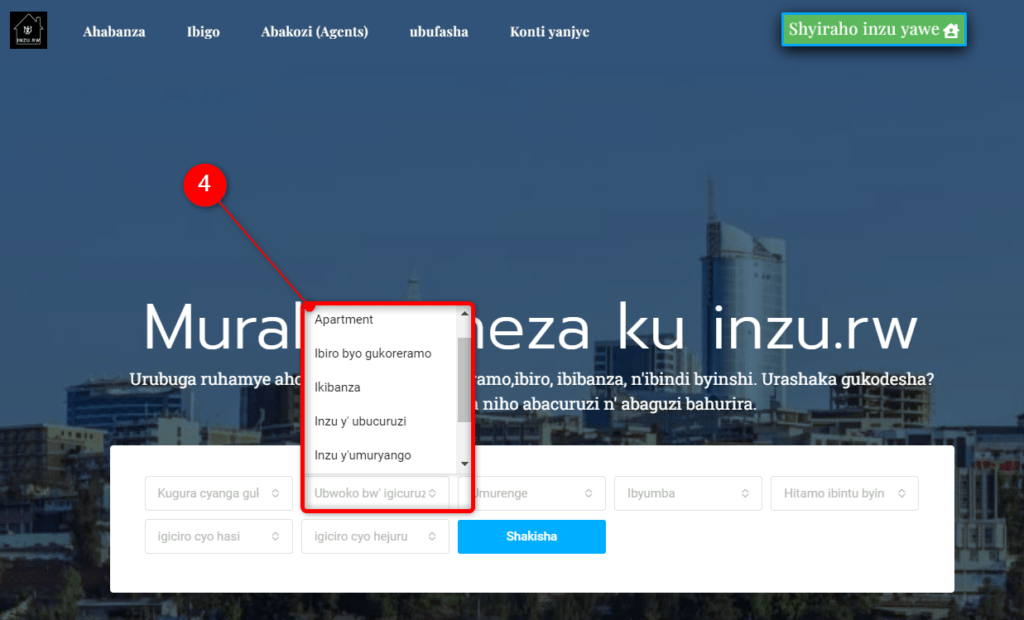
5. Click to choose the next openong to choose the Location
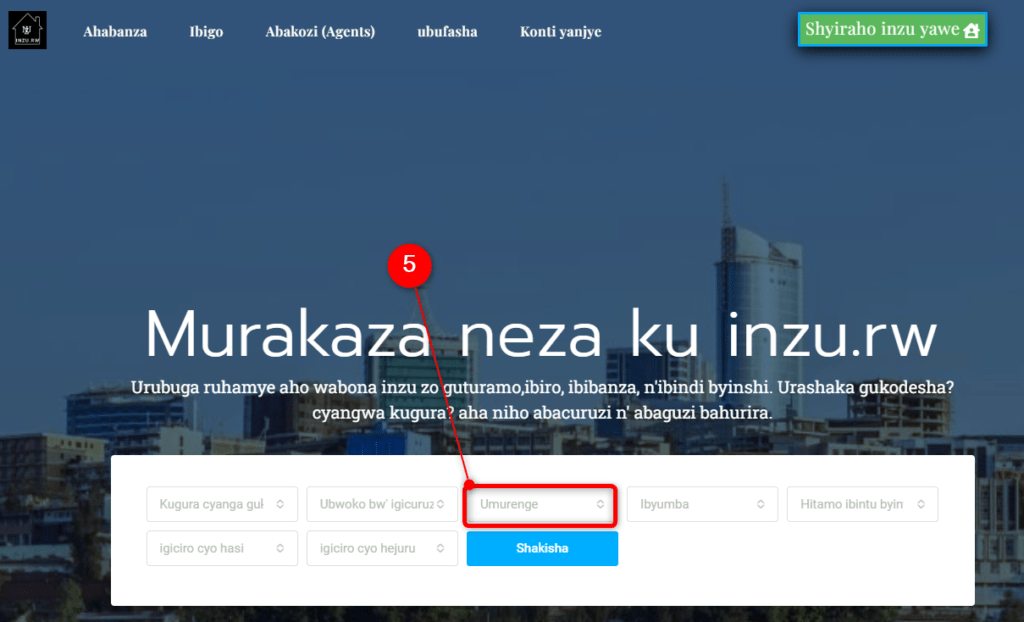
6. Choose one sector. make sure you choose the right sector in right district.
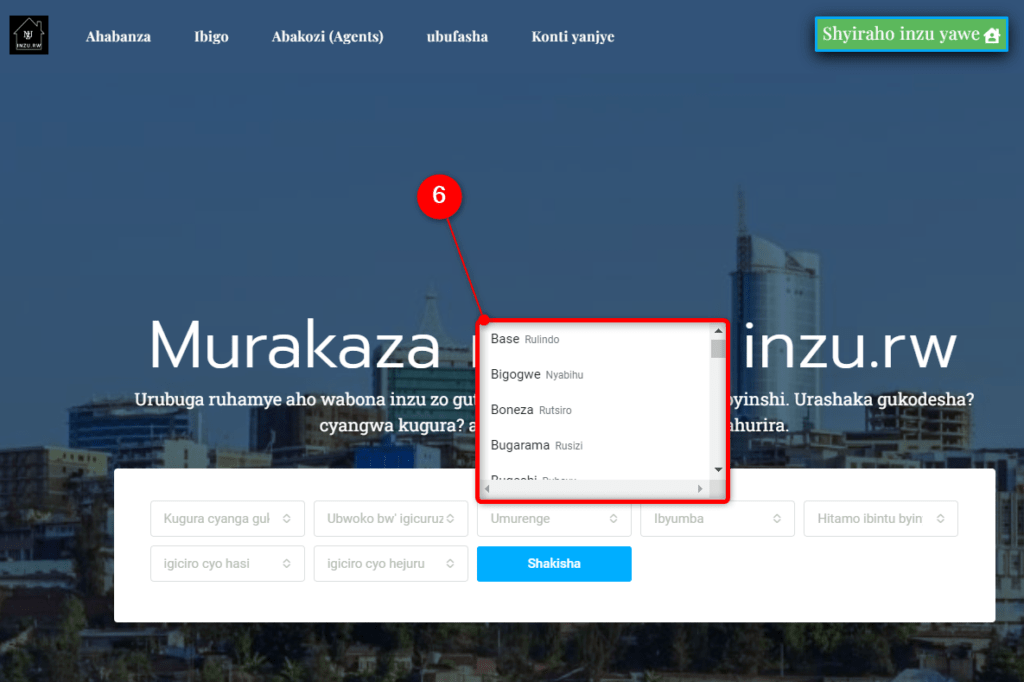
7. If the choosen type of property should have Bedrooms. then it is time to click “Bedrooms” opening
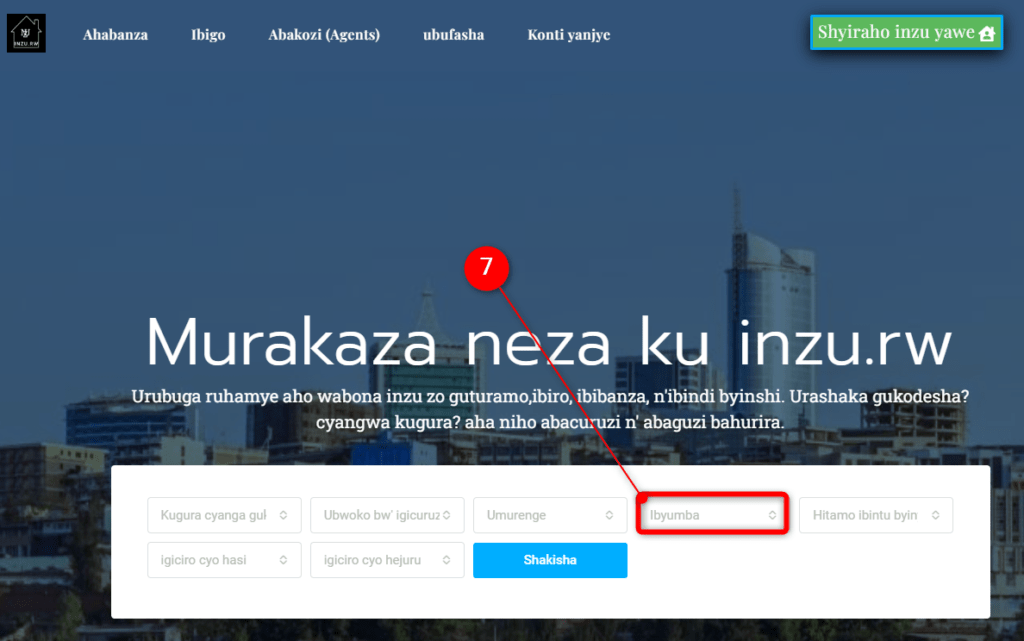
8. Choose a number of bedrooms you need in the property
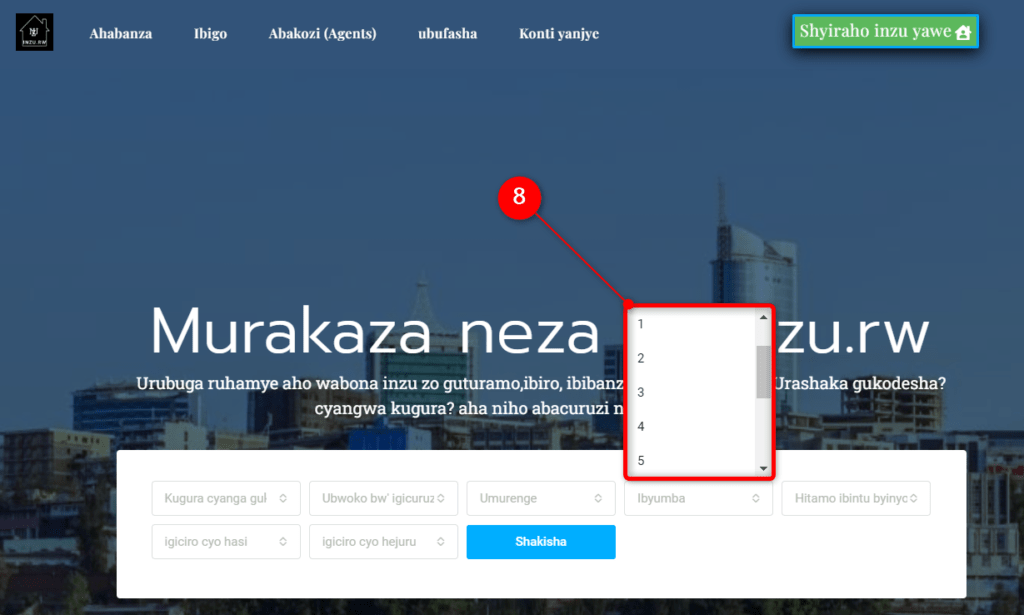
9. the next opening is for the particular stuff that can be additional to the property you need
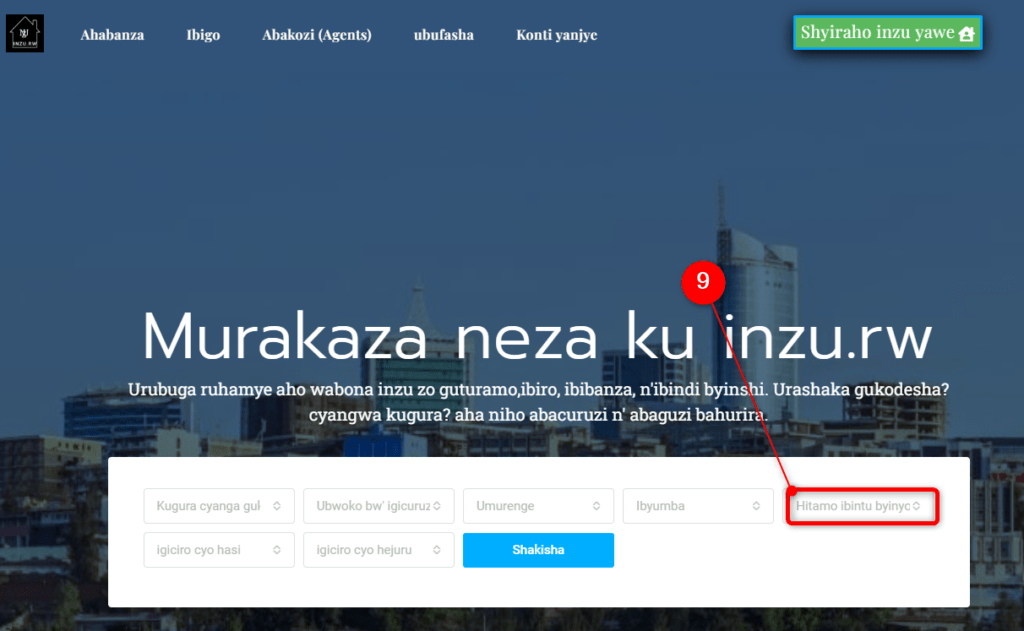
10. Various things are listed, do not hesitate to write to us to improve the list.
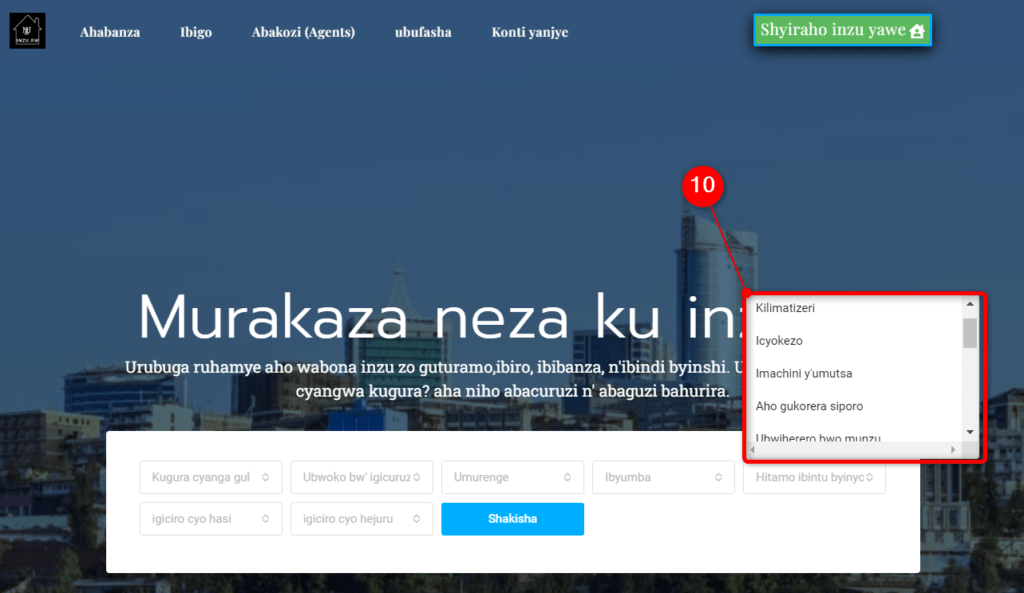
11. Last and very important openings is about prices. Choose prices according to your budget.
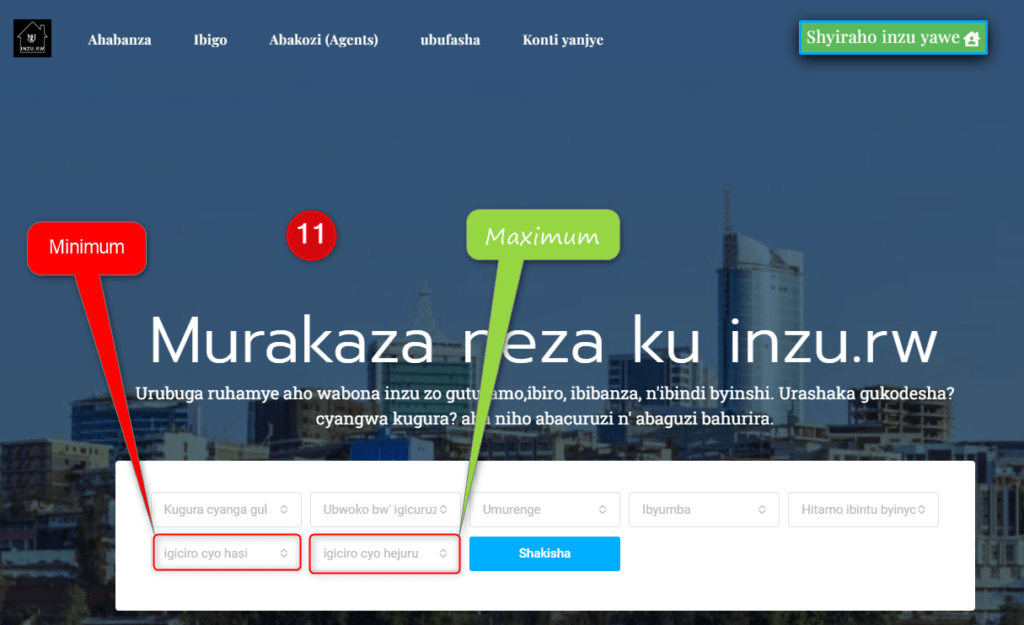
12. Click “Search”, and get the result according to what information you inserted